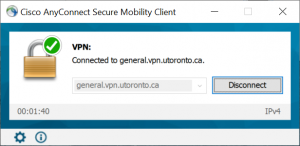Getting Started
Install the AnyConnect client as appropriate for your system:
Getting Connected
-
- Open the AnyConnect Client.
- Enter or select “general.vpn.utoronto.ca” and click “Connect”.
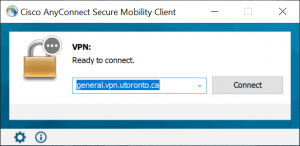
- An authentication window will open for the group “UofT Default” for the default profile. If you need all VPN traffic route via VPN, select “UofT Full”. Once the group is selected, enter your UTORid and Password. Click “OK”.
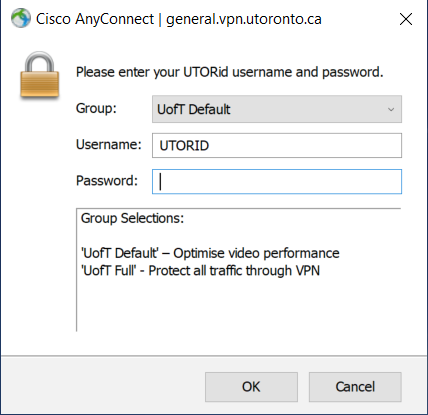
- Your computer will now notify you that it is connected to the VPN.
NOTICE: Your other network connections (e.g. WiFi) may show “No Internet” and be more prominently displayed in your system tray. Check the connection status with the AnyConnect Client, or using a “What’s my IP Address” service. The address should be in the 138.51.26.X, or 138.51.8.X, or 138.51.12.x range.
Your Computer will be assigned an address in the 100.98.128.X or 100.98.0.X ranges.