The new SafeNet Authentication Client 10.2.111 for MacOS now can be downloaded from our website. This new version supports the following MacOS and browsers.
| Operating systems: | Browsers |
|---|---|
|
|
The new SafeNet Authentication Client is also compatible with Cisco AnyConnect Client (adminsys VPN).
For Mac machine with Apple M1 processor users only:
Users who have a Mac machine with Apple M1 processor won’t be able to use eToken in any supported browsers by default. The following steps are required to make the eToken work in the supported browsers.
- Open a Terminal and run the following command in it. /usr/sbin/softwareupdate –install-rosetta
- Quit the browser you want to use for eToken login completely.
- Open Finder, and find Applications -> Firefox/Chrome/Safari
- Right click on your chosen browser and select “Get Info”
- In the application Info window, check the box next to “Open using Rosetta” and close the application info window.
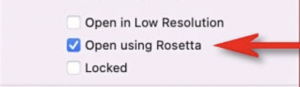
- Firefox users need to follow the instructions on our website to load the eToken module into Firefox. Chrome and Safari users can skip this step.
- Then start the browser again and go to the website that requires eToken login. The eToken should be recognized by the browser now.
